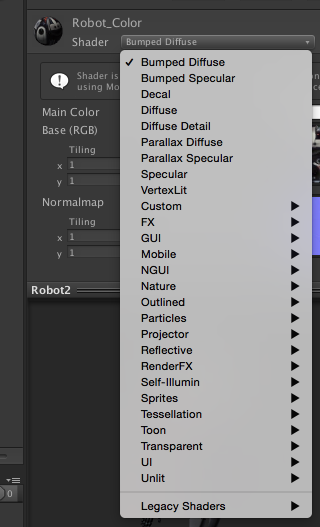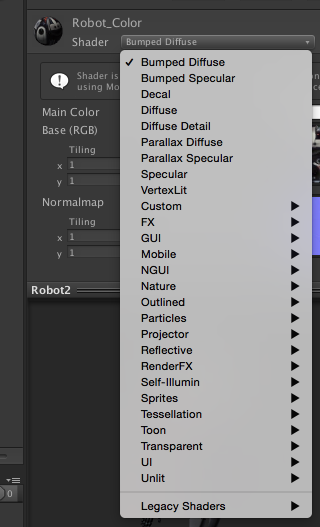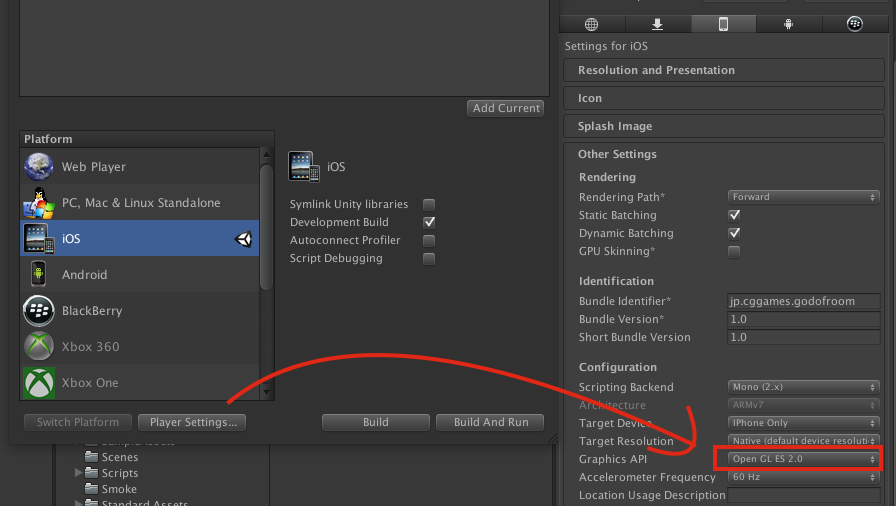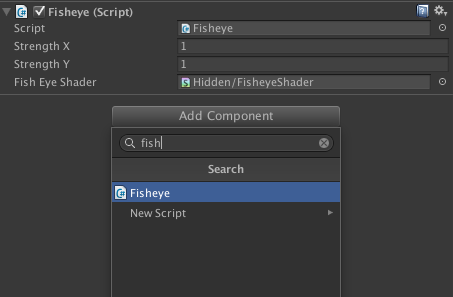1. VirtualBox インストール
# cd /etc/yum.repos.d/
# wget http://download.virtualbox.org/virtualbox/rpm/rhel/virtualbox.repo
# yum list | grep VirtualBox
# yum install VirtualBox-4.3
2. Vagrantつっ込む
# rpm -Uvh http://files.vagrantup.com/packages/a40522f5fabccb9ddabad03d836e120ff5d14093/vagrant_1.3.5_x86_64.rpm
3. Vagrant box の追加
# vagrant box add centos http://developer.nrel.gov/downloads/vagrant-boxes/CentOS-6.5-i386-v20140504.box
4. VMの格納先とVagrantfileの作成
# mkdir centos6.5_VM
# cd centos6.5_VM
# vagrant init centos
5. vagrant upで仮想環境(VM)を構築
# cd centos6.5_VM
# vagrant up
僕の場合、conohaの格安VPSをつかっていたため、起動のタイムアウト上限をこえて起動できなかったので、
# vim Vagrantfile
で、
12 # Every Vagrant virtual environment requires a box to build off of.
13 config.vm.box = "centos"
14
15 # ここ追加
16 config.vm.boot_timeout = 3600
config.vm.boot_timeout = 3600 を追記し、
途中でこけないようにしました。
6. 仮想環境(VM)へのsshアクセス
ssh アクセス
# vagrant ssh
VMの停止
# vagrant halt
VMの破棄
# vagrant destroy
以上!参考になれば幸いです。